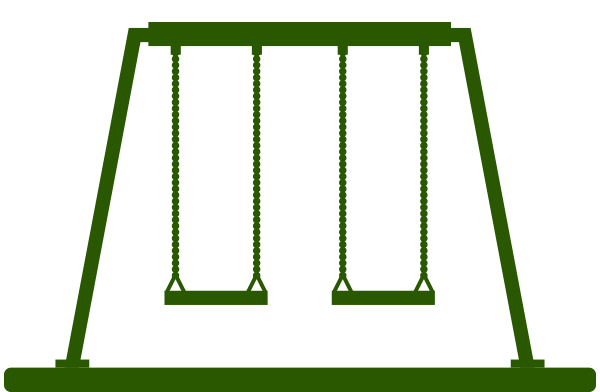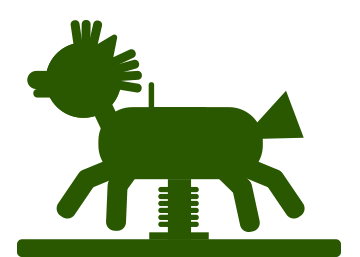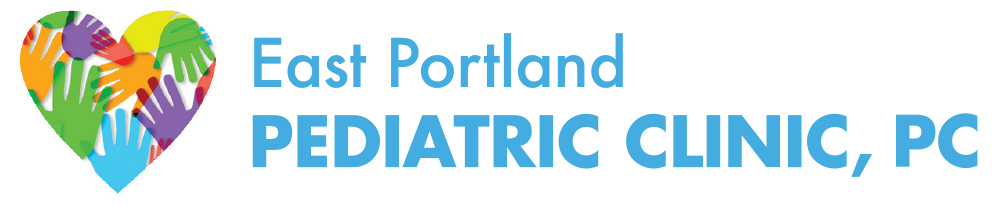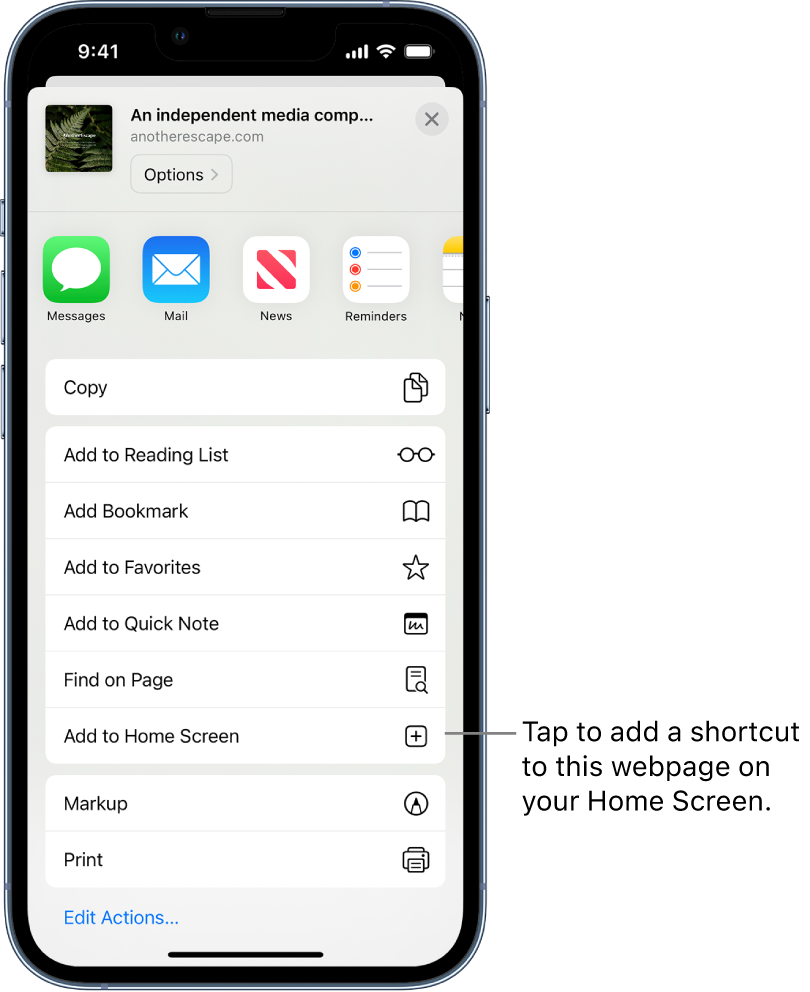We Encourage You to Register for Our Online Patient Portal, My Kid's Chart
Not only do you have access to your child's medical information, you can download the sports physical form you need at the last minute for Portland and Washington schools. Each parent or guardian can have their own access, as can any teenager. In addition to requesting refills or sending us a picture of that weird-looking rash, you can ask non-urgent questions, and we will reply within two business days... though we usually get back to you the same day.
Want to know more? Here are some of the things you can do on the portal.
- See upcoming appointments and find out when that last check-up was
- Download immunization records for school
- See test results
- Look at the growth charts
- Access the After Visit Summary for all your appointments
- Request medication refills
- Make a payment
- Send us photos or documents for your child's chart
- Send a question to the advice nurse, the referral coordinator, or your pediatrician


Portal FAQs
On the Patient Portal login page click "Forgot Password?" and follow the instructions. If needed we can also reset your password.
Select which child had the appointment, and scroll down to Visits. Choose the appropriate visit to see the After Visit Summary (AVS). it can also be downloaded as a pdf.
From the main portal page, select the child and scroll all they way down. You will find immunizations near the bottom of the page. Below the immunizations is a downloadable PDF.
Sometimes a document will be attached to a portal message and you will be able to find it within that message. Otherwise, select a patient and scroll down to Documents. Any document you have not viewed will be marked with a green dot.
At the top of the growth chart there is a heading that reads "Growth Chart 1 of x." On either side are gray arrows. Click these arrows to cycle through the different charts. Click on the Measurement bar at the bottom of the Growth Chart to get details for each entry.
If your question was not answered here, check the portal User Guide or call us.